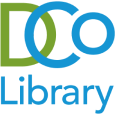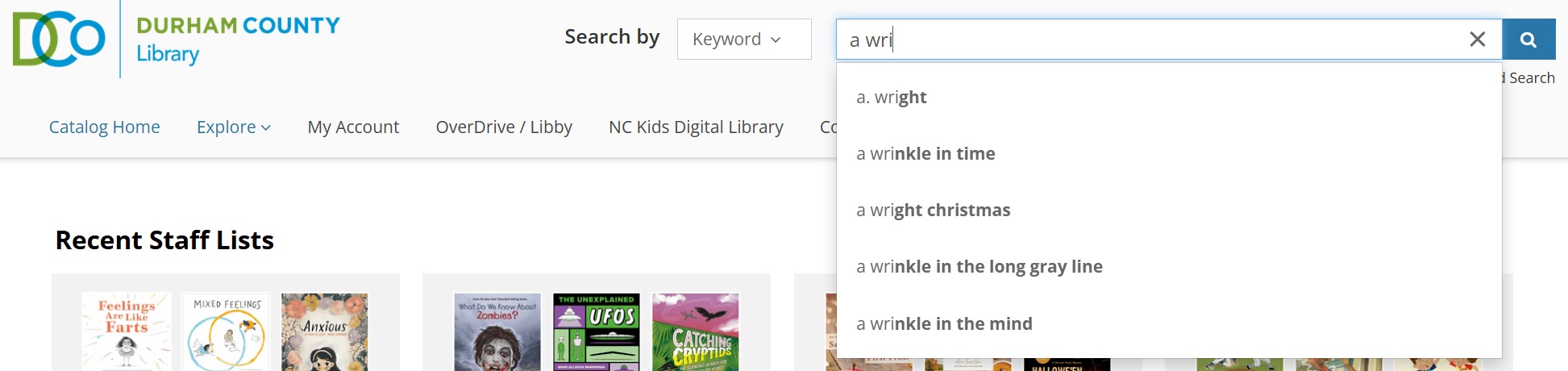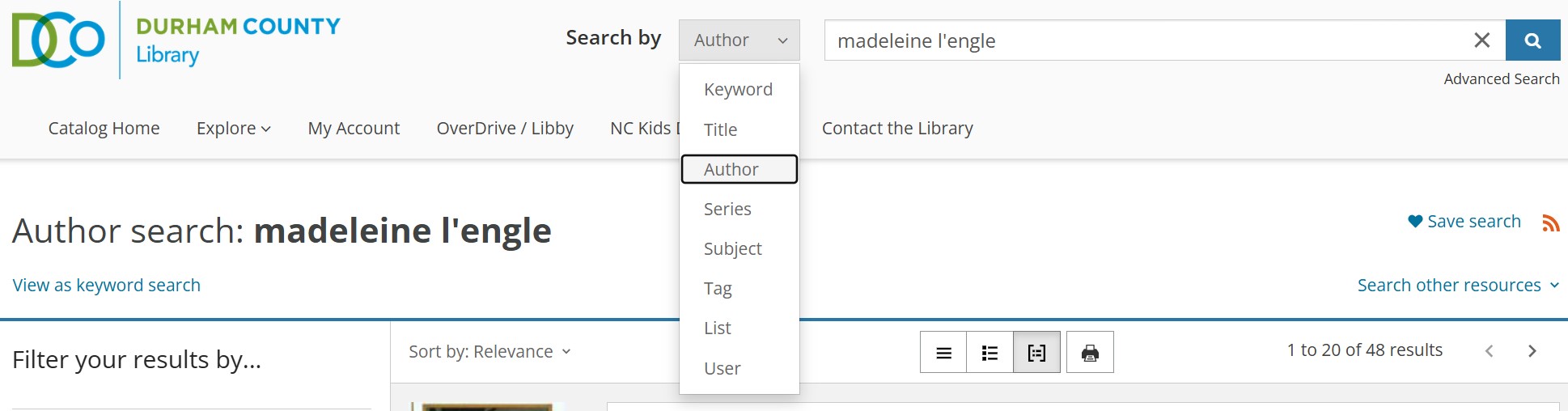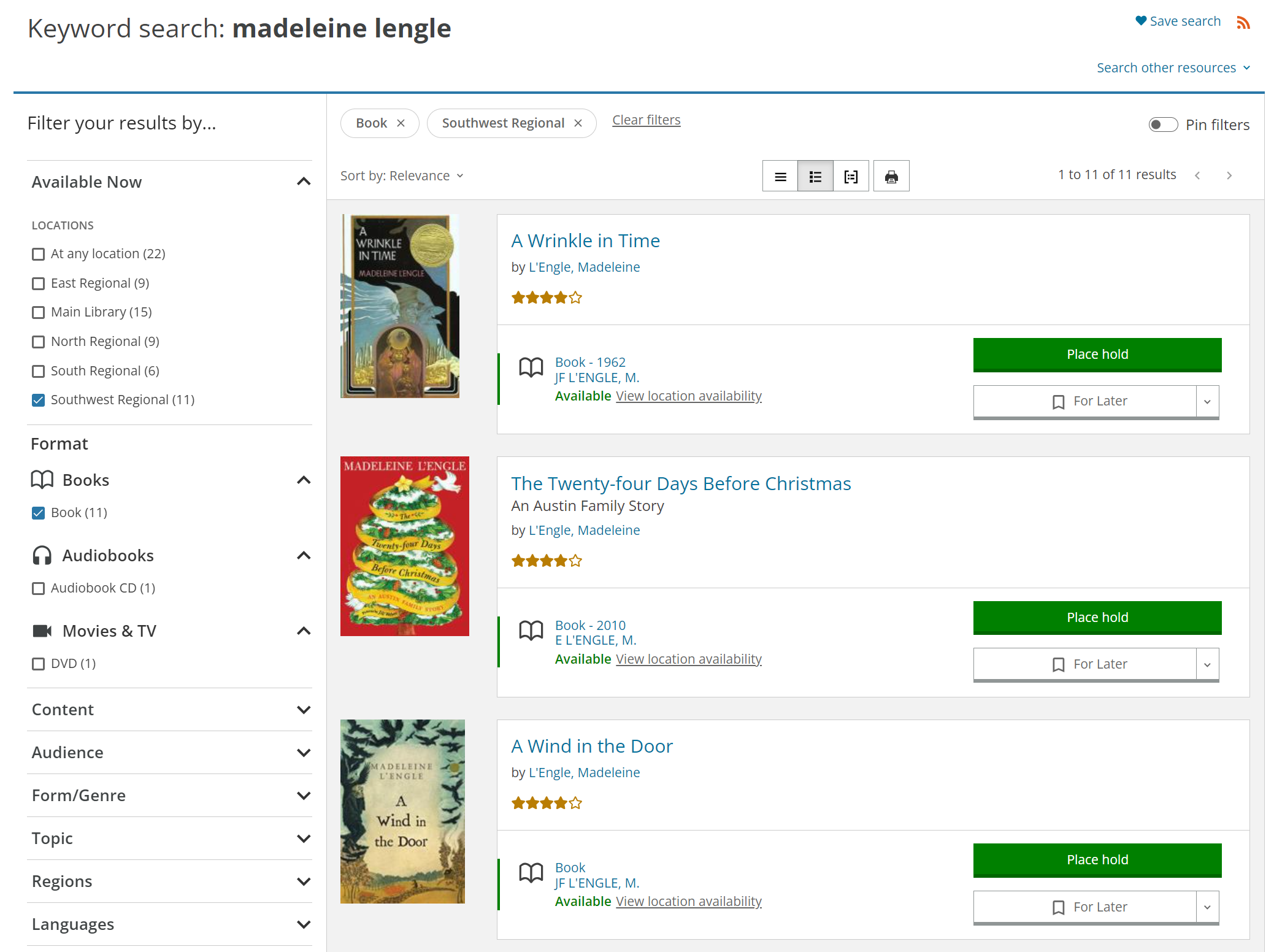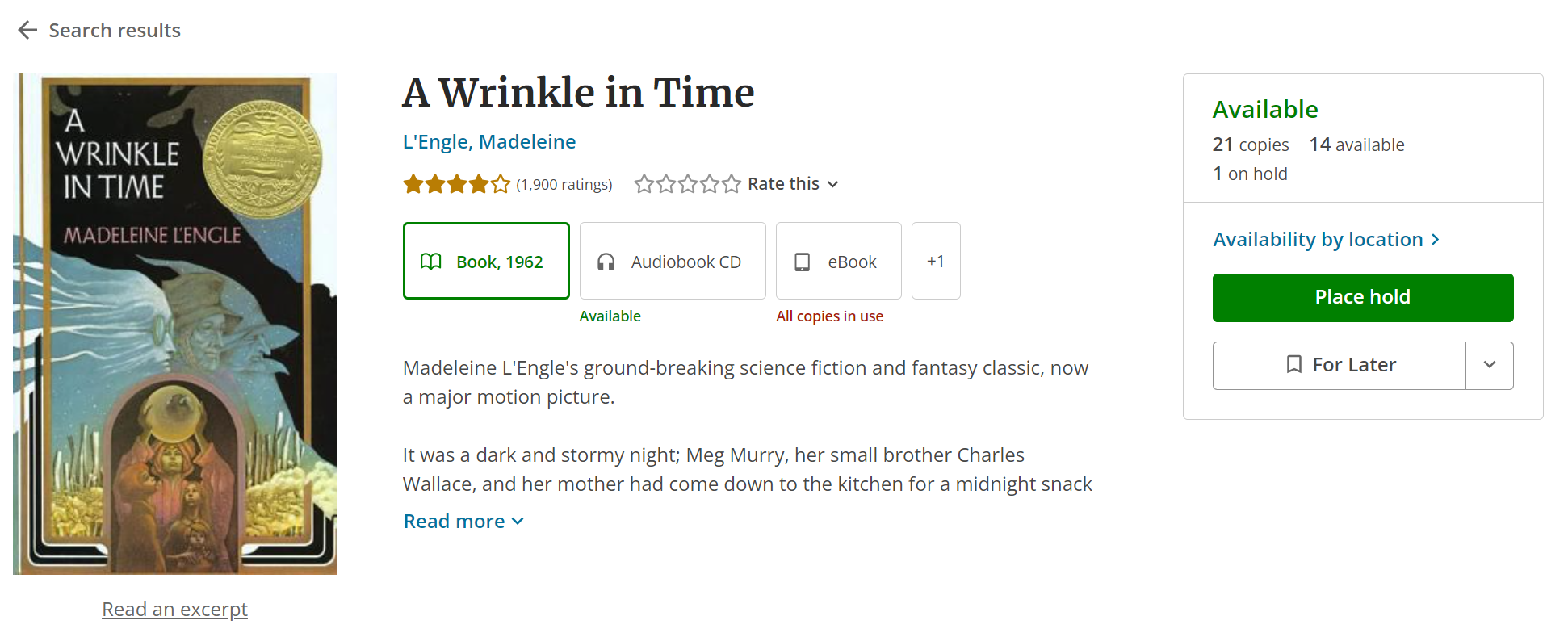Getting started with the library catalog
You can find our online catalog at https://durhamcounty.bibliocommons.com/. If you’re new to the catalog, here are some pointers for getting started.
Registering your account
To get started, go to https://durhamcounty.bibliocommons.com/. Click “Log In / My DCoL” at the top right, then click the “Log In / Register” button. Enter your existing Durham County Library card number and PIN.
The first time you log in, you’ll be asked to choose a username. After that, each time you come back, you’ll be able to log in with either your chosen username or your library card number. Either works the same, but many people find the username easier to remember and type. Having a username also means that if you forget your account number or lose your card, you can log in with your username to find the number under “My Settings.”
Searching
From any page in the catalog, you can start a search up at the top right. The default search type is keyword, and that usually works pretty well (click image for a larger view):
You can also use the dropdown to change to a different search type like author or title:
Once you’ve started your search, you can use the filters on the left to narrow it down by criteria like availability and format. If you’re on a smaller screen, you may need to click to show the filters.
Requesting items
Once you find a book you want, you can check it out by visiting a library location where it’s currently available. If there aren’t any copies available, or if you want to have it sent to a different location or just want to guarantee it’s still there when you arrive, you can place a hold. To do that, click on its title in the search results list. That will take you to a details page. If the library owns it in multiple formats (like book vs ebook), you can toggle the format with the buttons under the author and title info:
If you want to check out a physical copy of the book, make sure Book is the selected format, then click Place a Hold. You’ll get a notification when your hold is ready.
Managing your account
For all of your account management options, you can start with the blue button at the top right of the site – it should say Log In / My DCoL if you’re not logged in yet, or your username if you are. If you click that, you’ll see a menu of common tasks like seeing your checked-out or on-hold items:
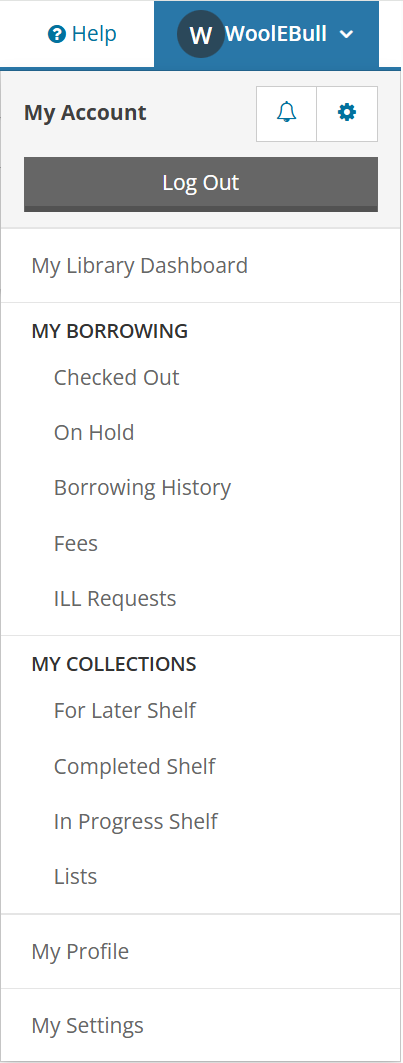
More about the catalog
Once you’ve gotten started, the catalog has a lot more features to offer. Here are some of them: