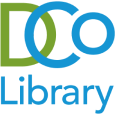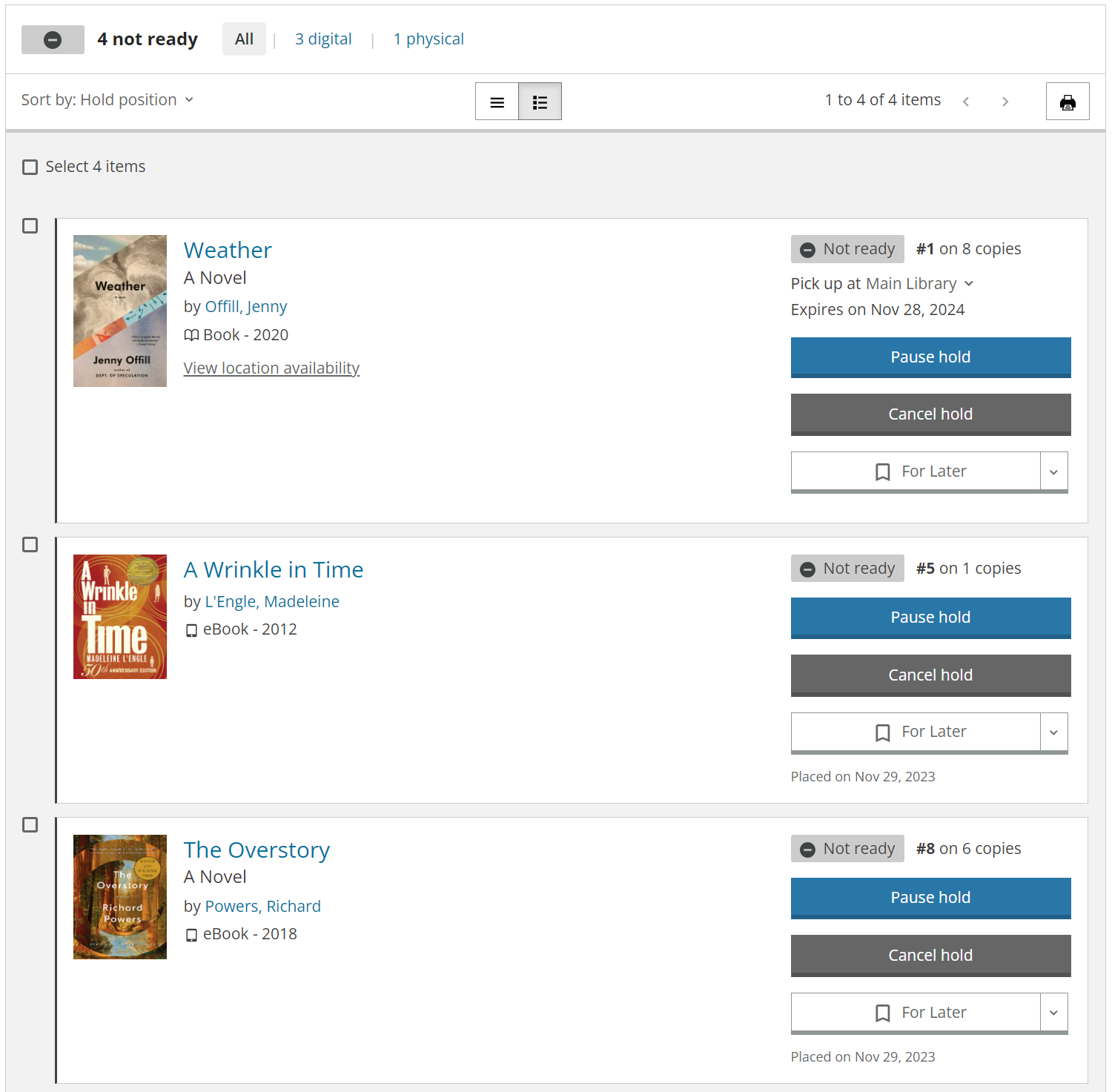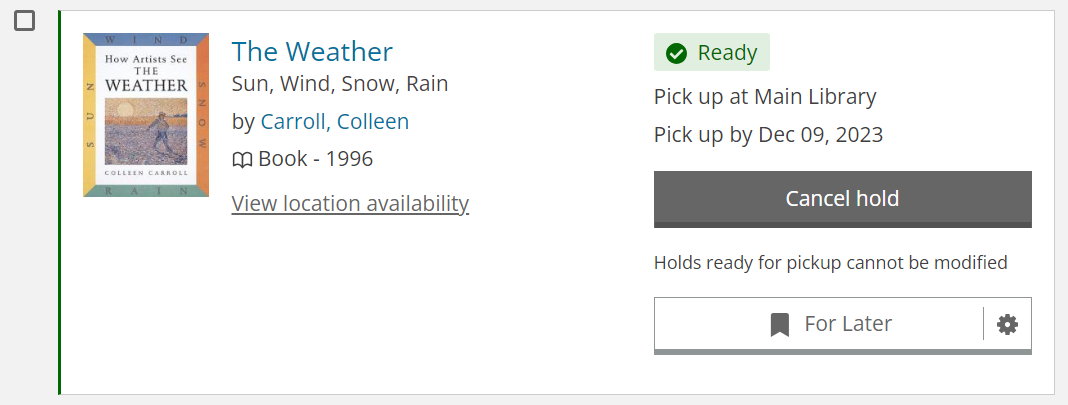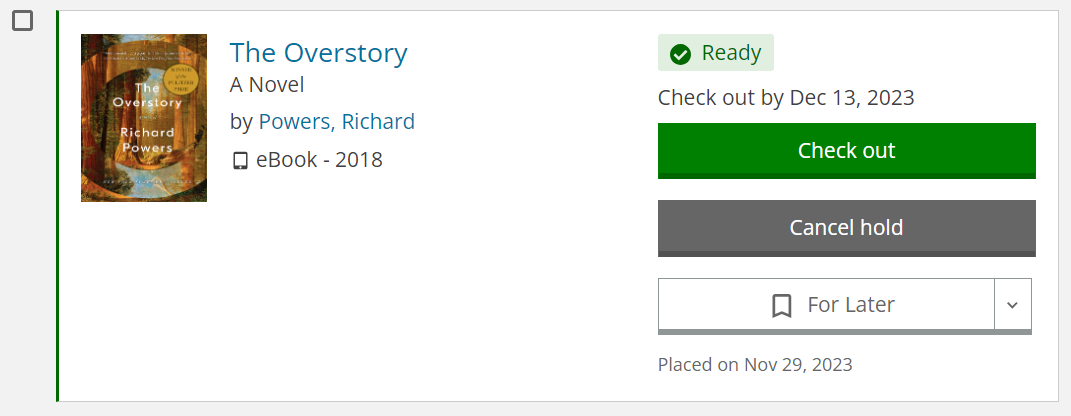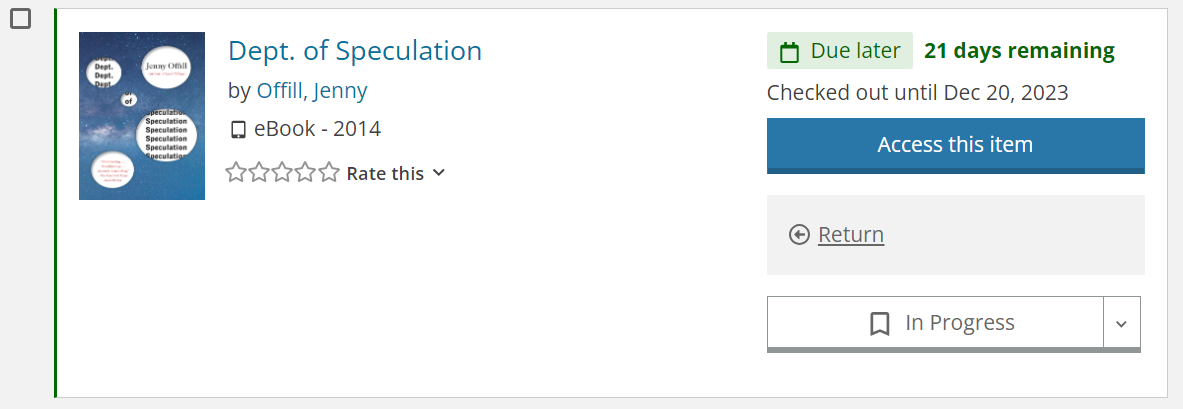Getting to know the catalog: Holds and checkouts
The catalog lets you view and manage your account activity, including holds and checkouts. To access these options, you can start with the blue button at the top right of the site – it should say Log In / My DCoL if you’re not logged in yet, or your username if you are. When you click that button, a menu of common account tasks will come up. Look under “My Borrowing” for the “Checked Out” and “On Hold” links:
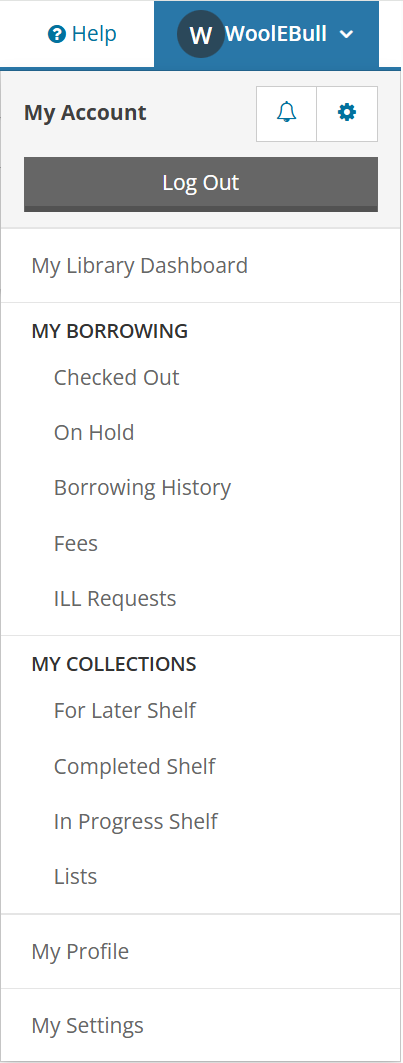
Holds
Placing a hold
Whether the book you want is available right now or has a waitlist, placing a hold lets you request it for checkout whenever it’s ready.
To place a hold, first find the item you want by searching or browsing. For most items, you’ll see a green “Place hold” button to the right. Find the format you want, then click the button to place your hold (click the image for a larger view):
The For Later button is separate from the hold system – it places the item on your For Later shelf, which is a tool the catalog offers to let you track your own reading if that’s useful to you. The For Later shelf is completely optional to use, and clicking For Later does not request an item. Only placing a hold actually requests the item for checkout.
In a few cases, you might not see a green button. That means the item is provided through a service that doesn’t use holds, like Hoopla.
Viewing and managing your holds
You can see all your current holds here: https://durhamcounty.bibliocommons.com/v2/holds. From the account menu, look for My Borrowing > On Hold. The holds list includes both digital and physical items in the same place. Your can sort the list by hold status, your place in line, hold expiration date, or other criteria.
For each of your holds in the list, you’ll see the current status (Not Ready, In Transit, or Ready) and a button to cancel the hold. Up until the hold is ready, you’ll also see a button to pause it – that lets you delay your hold without losing your place in line.
For physical items, you’ll also see your pickup location and the expiration date for the hold. Once you’ve placed a hold, you can change the pickup location in your online account until an item is on its way to fill the hold. If you want to change your pickup location after the item is in transit, contact us for help.
When one of your holds is ready, it will show a Ready status indicator. It will also show the date by which you need to pick it up:
For an ebook that’s ready, you’ll see a new option to check the book out. After you click the button and follow the prompts, the book will show up on your Checked Out list to download.
Checkouts
You can see a list of everything you have checked out here: https://durhamcounty.bibliocommons.com/v2/checkedout. From the account menu, look for My Borrowing > Checked Out. As with holds, the checkouts list includes digital and physical items in the same place. Your items will show up sorted by due date.
Each item in the list will show a due date and a count of how many times you’ve renewed it so far. If it’s renewable, there will be a button to let you do that. An item may not be renewable if there’s a waitlist or if you’ve already renewed it 5 times. You may also see a note about people waiting. That’s based on the total number of holds on the title and doesn’t account for how many copies we own – as long as the Renew button appears, you can go ahead and renew your item guilt-free.
For ebooks, you’ll see the due date, along with the option to access the book or return it early. Kindle ebooks can only be returned early from Amazon’s website, a Kindle ereader, or the Kindle app.