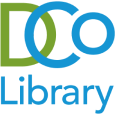Getting to know the catalog: Setting a preferred location
When you place a hold in the catalog, you can choose the location where you’ll pick up your items. You can either set a preferred location that will be used by default, or choose a location each time you place a hold.
Once you’ve placed a hold, you can change the pickup location in your online account until an item is on its way to fill the hold. If you want to change your pickup location after the item is in transit, contact us for help.
Set a preferred location
Look for the blue button at the top right of the site – it should say “Log In / My DCoL” if you’re not logged in yet, or your username if you are. If you click that, a menu of common account tasks will come up. At the bottom of that menu, click “My Settings.”
Under “Account Preferences” on the left, find “Holds and Pickup Location” and click the link. That will take you to the location settings page. You’ll see something like this (click image for a larger view):
In the Preferred Locations section, use the dropdown to choose the location you want.

If you want to always use that location, switch Single-Click Holds to On:

Choose a pickup location when you place a hold
You can also choose a pickup location each time you place a hold. To do that, make sure Single-Click Holds on the settings page is set to Off:

When you find an item you want and click the “Place hold” button, you’ll see a dropdown where you can update your pickup location before confirming your hold: